Outlook 2019 License
Original price was: $159.00.$32.00Current price is: $32.00.
- 🖥️ Only for Windows
- 📧 Instant delivery by email
- 📋 Online 1-click activation
- ⏱️ Liftetime warranty
- ⬇️ Download link included
- 🧑💻 24/7 Assistance
Description
- The license is valid only for 1 computer.
- Compatible only with Windows 10 and later versions.
Recommended Configuration
- Processor: 1.6 GHz, 2 cores
- RAM: 4 GB (64bits), 2 GB (32bits)
- Disk Space: 4 GB available
- Resolution: 1280 x 768 px
- Graphics: DirectX 9 with hardware acceleration
A Better Email Sending Experience with Outlook 2019 License
Focused Inbox
This new feature allows you to split your incoming emails into two different mailboxes, titled “Focused” and “Other”. This enables you to quickly see the incoming messages you deem important, instead of displaying a pile of junk messages on your Outlook homepage.
The most important mail will arrive in your Focused tab, while everything else will be directed to the Other inbox. This includes items such as newsletters, promotions, and computer-generated emails.
You always have the option to quickly switch between tabs, while being alerted to messages arriving in your other inbox. You can also tailor Outlook to your own preferences, which means if you think an item should have appeared in a different tab, you can easily place it there yourself.
Note: The Focused Inbox feature requires you to have a Microsoft Exchange or Office 365 email account.
Visual Enhancements
You can insert images, icons, and SVG (Scalable Vector Graphics) files into your emails to give them an enhanced look. When you choose to incorporate visual elements, you have the option to choose from Microsoft’s library of professional icons across more than 25 categories. You can select multiple icons to insert at the same time, and once your icons are in your email, you have the option to edit them in various ways by resizing, rotating, changing colors, and applying other visual effects.
Organize Your Calendar in the Best Way with Outlook 2019
The New Outlook Calendar
The calendar is a great tool for keeping track of your life and planning for the future. You can schedule things like appointments for activities, or plan a business meeting. You can even invite other people to these schedules – once someone agrees to participate, Outlook automatically marks the day and time in their calendar as well.
Essential Reminders
Reminders are part of Outlook’s calendar functionality. Once you’ve set a reminder for something, it will appear in an alert window at the requested time. This ensures you never miss an important event or deadline.
If you prefer something more subtle and discreet, you have the option to have Outlook’s taskbar flash when your reminder goes off. Reminders can be given for almost anything in Outlook, including emails, personal messages, appointments, meetings, and your contacts.
If an email you’ve received contains something important you need to keep track of, you can quickly set it as a to-do item using the reminder function. The message appears in the To-Do List tab as well as in the Tasks folder, but it doesn’t automatically become a reminder until you mark it as such.
Quick Notes
One of the most underused features of Outlook is the ability to take notes. Using this function can help you track ideas, concepts, quickly jot down information, and organize your work with ease. Later, you can review these notes and remember important things you might have forgotten. Creating a note is as simple as pressing a button, but you can customize your notes to display in different colors and fonts, and even give them distinctive headers. These options allow you to find the information you need by simply glancing at your notes.
Outlook 2019 is More Accessible Than Ever
Hands-Free Typing
A feature called Dictate allows you to speak into your microphone and let Outlook type your words for you. It’s part of the new Office intelligent services, which take voice recognition to the next level. You can easily add punctuation, edit, and correct your text while speaking simultaneously, enjoying the speed of work you can accomplish by simply using your voice.
Listen to Your Emails
You can listen to your emails thanks to an accessibility feature. It goes hand in hand with Dictate, as it allows Outlook to read your messages out loud, making it easier to communicate and understand the text. This function can also help you multitask, which means your productivity is sure to improve. Just have Outlook read an email to you while you take care of other tasks and listen.
Accessibility Checker
In addition to the new reading and writing features mentioned above, Outlook 2019 for Mac uses technology to identify accessibility issues anywhere in your emails. Changes to improve accessibility are suggested and can be implemented with a simple click after you review them. This simple click will make your message understandable to other individuals.
Many More Features in Your Outlook 2019 License
- Better reminders that use pop-ups and the taskbar to grab your attention and never miss an event.
- A quick bug fix to ensure all your deleted items are marked as read, instead of leaving an unread message in your inbox that no longer exists.
- The calendar now allows you to view up to three different time zones on a single agenda, making it easier to coordinate meetings and tasks around the world.
- Sorting options beyond the Focused Inbox have been reintroduced to filter your emails in a different way. You can still modify and customize how Outlook sorts your emails according to your needs.
- You can now see people’s responses to a meeting, even if you are not the organizer, which means you will always know who you are meeting with.
- Once you drag and drop OneDrive attachments from your emails to your computer’s local files, Outlook uses the cloud and downloads a copy of the attachment for you.
- Just like on social media, you can @Mention people in your messages, so all tagged recipients receive a copy of your message.
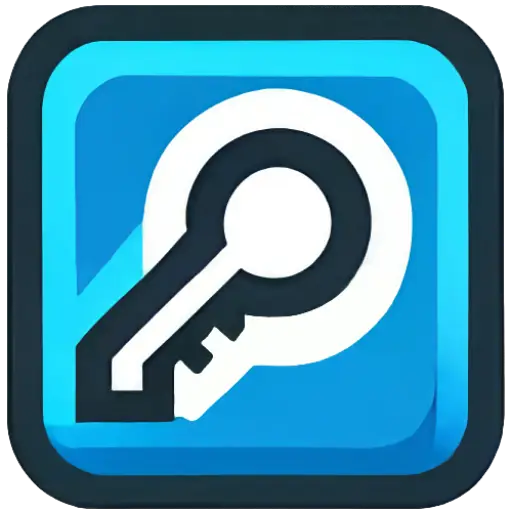
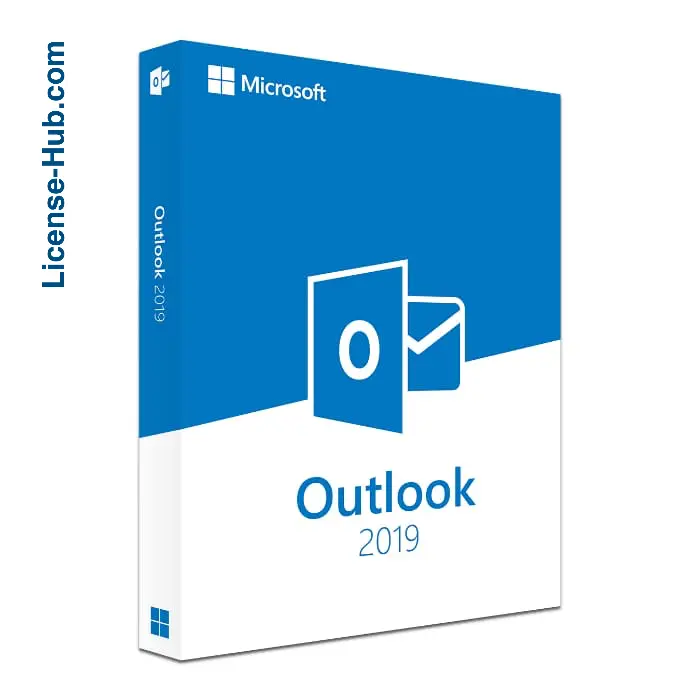
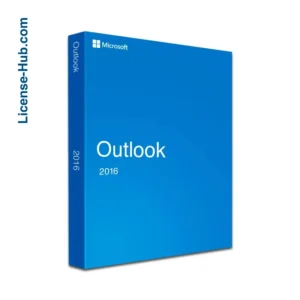
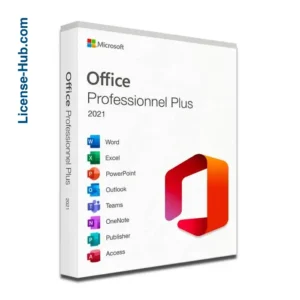
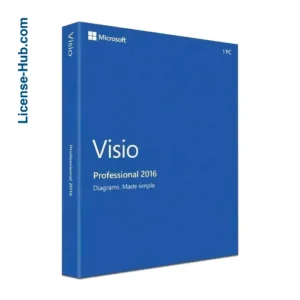
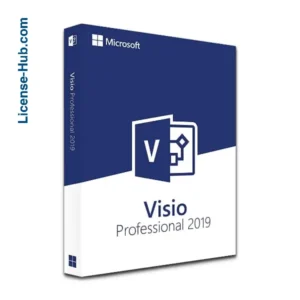
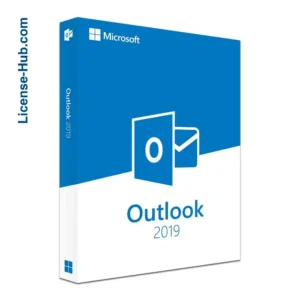
Reviews
There are no reviews yet.