Access 2019 License
Original price was: $159.00.$32.00Current price is: $32.00.
- 🖥️ Only for Windows
- 📧 Instant delivery by email
- 📋 Online 1-click activation
- ⏱️ Liftetime warranty
- ⬇️ Download link included
- 🧑💻 24/7 Assistance
Out of stock
Description
- The license is valid only for 1 computer.
- Compatible only with Windows 10 and later versions.
Recommended Configuration
- Processor: 1.6 GHz, 2 cores
- RAM: 4 GB (64bits), 2 GB (32bits)
- Disk Space: 4 GB available
- Resolution: 1280 x 768 px
- Graphics: DirectX 9 with hardware acceleration
What is the Access 2019 License?
Microsoft Access is a database management system developed by Microsoft. It is part of the premium editions of the Microsoft Office suite, such as Professional and Enterprise. But, you can also purchase it as a standalone application.
Where a spreadsheet like Excel fails, Access succeeds. Powerful features and an easy-to-use visual interface allow the application to stand out from its competitors. Its software development tools give you the ability to easily manage and analyze large amounts of information. You can also manage related data more easily than ever before. Access is ideal to use when you need features that other spreadsheet applications lack. Take advantage of the Access 2019 license and make your work easier.
Why Buy an Access 2019 License?
You absolutely need to buy an Access license if you work with large amounts of data. Tracking and processing set-in-stone information can be difficult with large databases.
Set-in-stone data can be a number of things. The most common data are records containing names, contacts, and addresses. This is information that you cannot change later in the course of a project. Stop using software that stores inaccurate data, duplicate values, missing or inconsistent data. Lack of control over your information can lead to many problems. These simple errors can cost you a lot of time and money.
At its core, Access has similar capabilities to those of spreadsheets. However, you are able to create graphs and other visual representations of your data of much higher quality. Go further with powerful filtering functions of historical trends, aggregation, and query.
In addition to all this, Access offers a safe and secure way to store all your information in its database. You have the option to encrypt and password-protect your files. Encryption is one of the safest ways to manage and keep data on your computer. Even if someone manages to access it, encryption protects your information.
Using the Access database is the safest way to review and manage your information. The standardized format allows you to have a better overview of your data, which helps you make better decisions, write reports, and perform analyses.
New Charts for Visual Impact in Your Access 2019 License
Visualization is almost as important as the data itself. Access 2019 gives you the ability to get a visual view of your data and understand it better. This is possible by using the new charts added in this version. These charts allow you to create a visual representation of your data, no matter the size. Analyze everything from sales, website performance, customer service, campaign outcomes, and much more.
The new chart options give you the clearest possible view of your data. Clarify and provide the right canvas to your audience, no matter the type of information you are working with. Compare one or more values in your data sets, break down and show how individual items make up the big picture. Charts allow you to understand outliers and the range of your values. Get to know your data set and help yourself analyze things better.
Column Chart
A column chart is used to compare different things, or to show a comparison of things over time. You can use this format to determine information such as revenue or the number of customers.
Column charts display your categories on a horizontal axis and your values on a vertical axis. Access supports three types of column charts, each fulfilling a different task. You can use grouped column charts, stacked column charts, and 100% stacked column charts.
Line Chart
A line chart reveals trends or progress over time. Use it to show many different categories of information. You should use it when representing a continuous data set.
In a line chart, categories are spread out on the horizontal axis and values on the vertical axis. Access supports three types of line charts: line, stacked line, and 100% stacked line.
Bar Chart
A bar chart is essentially a horizontal column chart. Incorporate it into your file to avoid clutter. It’s a good solution if a data label is too long, or if you have more than ten items to compare. You can also use this type of chart to display negative numbers.
In a bar chart, categories are organized on the vertical axis and values on the horizontal axis. Bar charts reverse the traditional placement of the axis and values. Access supports three types of bar charts: clustered bar, stacked bar, and 100% stacked bar.
Other Charts
Example of a combo chart composed of a line chart and a column chart.
Besides the charts mentioned above, you also have access to pie charts and combo charts. Each of these charts can be used for different types of data sets. Whatever type of visual representation you need, you will be able to do it effectively. Create an attractive chart representing all the information you have in a single chart.
A Powerful Database
Using a database can be incredibly useful when you need to store key information in one place. Keeping only one version of an entity reduces the risk of errors. Access eliminates almost all inconsistencies such as duplication or general errors in values.
Conversely, spreadsheets allow you to create these errors. Misspelled or abbreviated entries can lead to mishaps if the software doesn’t recognize the issues. Creating a report in Access helps you maintain an accurate picture of your data. Save yourself, and your team, a huge amount of work and stress. Changes in Access are instantaneous, allowing your work to remain fluid.
Say goodbye to manually editing every occurrence of a data item. You only need to edit the information within your database. Access will detect the entity and apply changes wherever your value appears.
dBASE Support
Microsoft has reinstated support for dBASE files (.dbf extension) in Access. This means importing and linking data stored in dBASE files is again possible. You also have the option of exporting data to dBASE files.
Large Number (bigint) Support
A “large number” is a data type that stores a non-monetary numerical value. It is compatible with the ODBC data type called “SQL_BIGINT”. It is used to calculate and process large numbers better and faster.
In Access 2019, you can select large numbers as the data type for your fields. You also have support for importing and linking corresponding data types. For example, you can import or link the “bigint” data type found in SQL Server.
Sorting Property Sheets
Having trouble finding a specific property you want on your property sheet? Sorting on forms and reports is now available to help you out. Forms and reports often contain a large amount of data spread across different tabs. It can become very difficult to find a specific item you are looking for.
Make sure you remember the name of the property you are looking for. By sorting the list with the new tool, it is easy to find anything, provided you know its name. Without active sorting, you will see a list of your properties in the order they were created. Once your data is sorted, the list will be much clearer.
Improved Accessibility Features
You can find an accessibility checker with one click in Access 2019. This helps you resolve accessibility issues. Make sure your file is easily readable and editable for people, even if they have a disability. Apply the suggested changes to your document with a single click after reviewing it. This simple click can be of great help to those in need.
Windows Narrator has also undergone some changes that contribute to making the software more accessible. Here are some of these changes:
– Narrator can recognize and read the state of search fields and combo boxes, whether they are expanded or collapsed.
– The filter menu arrow icon can now be recognized and read by the narrator.
– Narrator now has an easier time reading column names displayed in data sheets of tables, queries, and forms.
Other changes in accessibility include improvements when using Windows high contrast mode and general changes in how Access handles basic functions such as creating new tables and viewing all sections in pop-up forms.
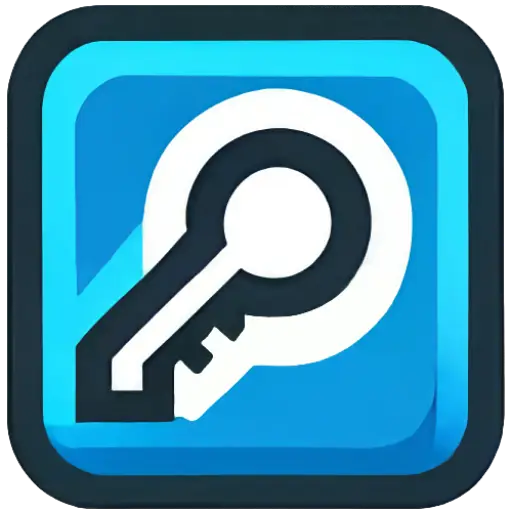
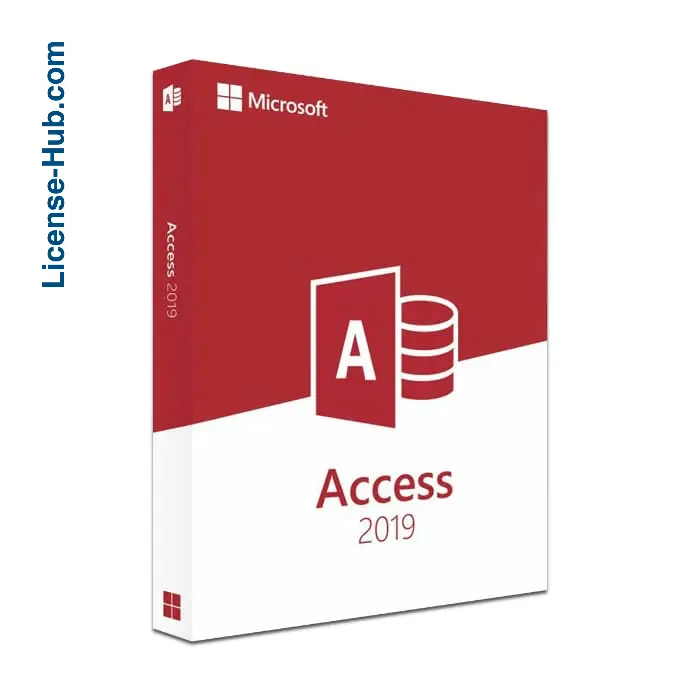
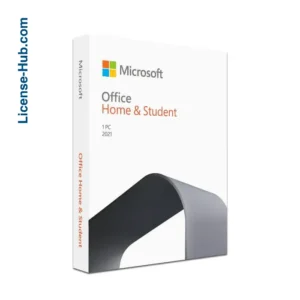
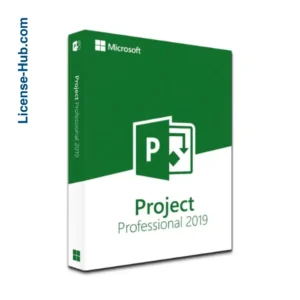
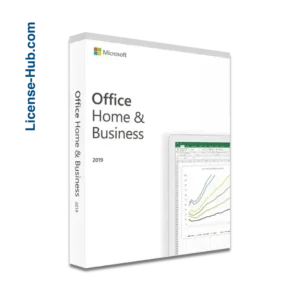
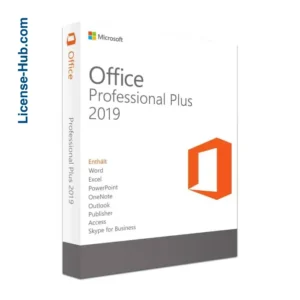
Reviews
There are no reviews yet.