Windows 11 Pro Key
Original price was: $269.00.$21.90Current price is: $21.90.
- 📧 Instant delivery by email
- 📋 Online 1-click activation
- ⏱️ Liftetime warranty
- ⬇️ Download link included
- 🧑💻 24/7 Assistance
Description
This key for Windows 11 Pro edition is valid for a single computer only. Activation is immediate. License type is “retail”.
System Requirements
- Processor: 1 GHz or faster. Dual core
- RAM: 4 GB
- Graphics card: DirectX 12 compatible or later with WDDM 2.0 driver
- Hard drive: 64 GB
- Screen: 1260 x 720 pixels minimum
What’s new in Windows 11 Pro
A new Start menu
The new Start menu has adopted the simplistic approach of an application launcher. The Start menu no longer houses a fully customizable layout of app tiles; it is now a grid of icons that you can pin, unpin, and rearrange, and that’s about it. Live Tiles are gone, with apps now displaying a static icon and the app name underneath. This is exactly how other modern operating systems do things today, so it’s not surprising to see Windows join the fray.
The Start menu offers three rows of six icons that you can pin, with the ability to scroll through “pages” if you have more apps to pin. There is also a full list of apps that displays all installed apps and is accessible via the “All apps” button located just above the pinned apps.
Taskbar and action center
One of the major changes in Windows 11 is the new taskbar, which has been essentially rebuilt from scratch, with simplicity as the main goal. You’ll immediately notice that Microsoft has modified the layout of the taskbar so that system buttons and pinned or running apps are centered. This is a major change from the taskbar, which has always been aligned to the left.
All system icons (Start, Task View, Search, Chat Teams, and Widgets) are equipped with a small animation that triggers when you click on them. Pinned or running apps also feature subtle animations that trigger when you click on them. These small animations greatly contribute to giving Windows 11 the feeling of a smooth experience, which represents a significant step forward from the user experience of Windows 10.
Widgets
A new feature that Microsoft is trying to introduce in Windows 11 is that of “widgets”, which comes in the form of a hidden panel that deploys over your desktop from the left side of the screen. There is a dedicated button for this in the taskbar, or you can access it by dragging your cursor from the left edge of your screen. The panel consists of a widget area at the top, with a handful of customizable widgets you can choose from, and your Microsoft Start news feed below.
Snap Assist and Task View
An area where Microsoft has put a lot of effort is the multitasking and productivity aspect of Windows 11, which has seen many significant improvements that almost make upgrading to Windows 11 worth it alone.
In addition to being able to drag an app to the left or right of your screen to snap it side by side, you can now hover over the maximize button with your cursor to see a dropdown list of all the different snap layouts available. This makes it very easy to snap two or more apps without having to move the mouse to the edge of the screen, which is ideal if you’re using a large screen such as an ultra-wide.
For tablet users, snap assist now allows for smart positioning of apps above and below the device in portrait mode, a behavior that didn’t exist in previous versions of Windows. Microsoft has also updated the orientation change animation to be much smoother, and also remembers the position of your apps when switching from landscape to portrait mode.
Teams Chat conversations
Windows 11 has a new chat function that is directly linked to the consumer version of Microsoft Teams. Microsoft has a version of Teams that it wants you to use with your friends and family outside of work. This chat service is just getting started, which is why Microsoft is integrating it into Windows 11 to try to give the network a boost and encourage people to chat.
Touch gestures and digital pen
Microsoft has made several key improvements, and one notable regression, to the touch experience of Windows 11. Overall, Windows 11 is a much better experience when used on tablets and with a stylus, but this comes at the cost of a dedicated “tablet mode” that was present in Windows 10 but is now missing from Windows 11.
The new touch gestures are a welcome addition, allowing for quick and easy access to the Start menu, Task View, Widgets, and Notifications with simple swipe gestures from the edge of the screen. The digital pen experience has also seen improvements, with new haptic feedback features that make using a stylus on Windows feel more tactile and realistic.
The translation of the provided text into English while preserving the HTML tags is as follows:
Window management has also been improved, thanks to new subtle animations that make it easier to determine if you have successfully grabbed an application window with your finger to manipulate it. Microsoft has also increased the size of clicks around application windows so that they are easier to resize by touch. Windows will also automatically increase the spacing of touch targets in the taskbar and place a button for the touch keyboard in the system tray.
Android Applications
Since February 2022, Microsoft has begun rolling out support for Android applications on Windows 11, albeit in “preview” version and in the United States only. Android applications on Windows 11 are an interesting idea, especially due to the way Microsoft has decided to deliver Android applications to users. Instead of allowing app developers to submit Android apps to the Microsoft Store, Microsoft has partnered with Amazon to offer the “Amazon Appstore” on your Windows 11 key.
File Explorer
Windows File Explorer has not received a major user interface update since the launch of Windows 8. It is therefore refreshing to see that Microsoft has finally decided to update it for your Windows 11 key. Microsoft has given the file explorer a modern and simplistic navigation header while retaining all the file explorer features you would expect to find on Windows.
The top of the user interface now presents a clean and spaced selection of the most common file explorer tasks. These include creating a new file or folder, as well as buttons for copying, pasting, renaming, sharing, and deleting files.
A Revised Settings Menu
There are new settings and options to discover in Windows 11, starting with the new “Settings” application itself. The old “Settings” application from Windows 10, somewhat confusing, has been replaced by a “Settings” application much prettier and better organized, which does a better job of categorizing the most common settings for which users consult the “Settings” application.
Among the new settings, Microsoft has finally added detailed battery statistics in the Settings application so you can analyze them. You get an insightful graph that displays energy usage over 24 hours or 7 days, and you can see which applications are using the most energy at any time of the day. This is a great little feature that has been missing from Windows for many years.
Frequently Asked Questions About the Windows 11 Pro Key
What is a Windows 11 Pro key?
– A Windows 11 Pro key is an activation code needed to unlock the advanced features of Windows 11 Pro.
Where can I buy a Windows 11 Pro key?
– You can purchase a Windows 11 Pro key from authorized software resellers like License-Hub.
How do I activate my Windows 11 Pro key?
– To activate your Windows 11 Pro key, go to Settings, then to the Activation section, and enter your key in the field provided. Activation is immediate.
Will my Windows 10 Pro key also work for Windows 11 Pro?
– No, your Windows 10 Pro key will not work for Windows 11 Pro. You will need to obtain a new key specific to Windows 11 Pro.
Screenshots of Windows 11 Features
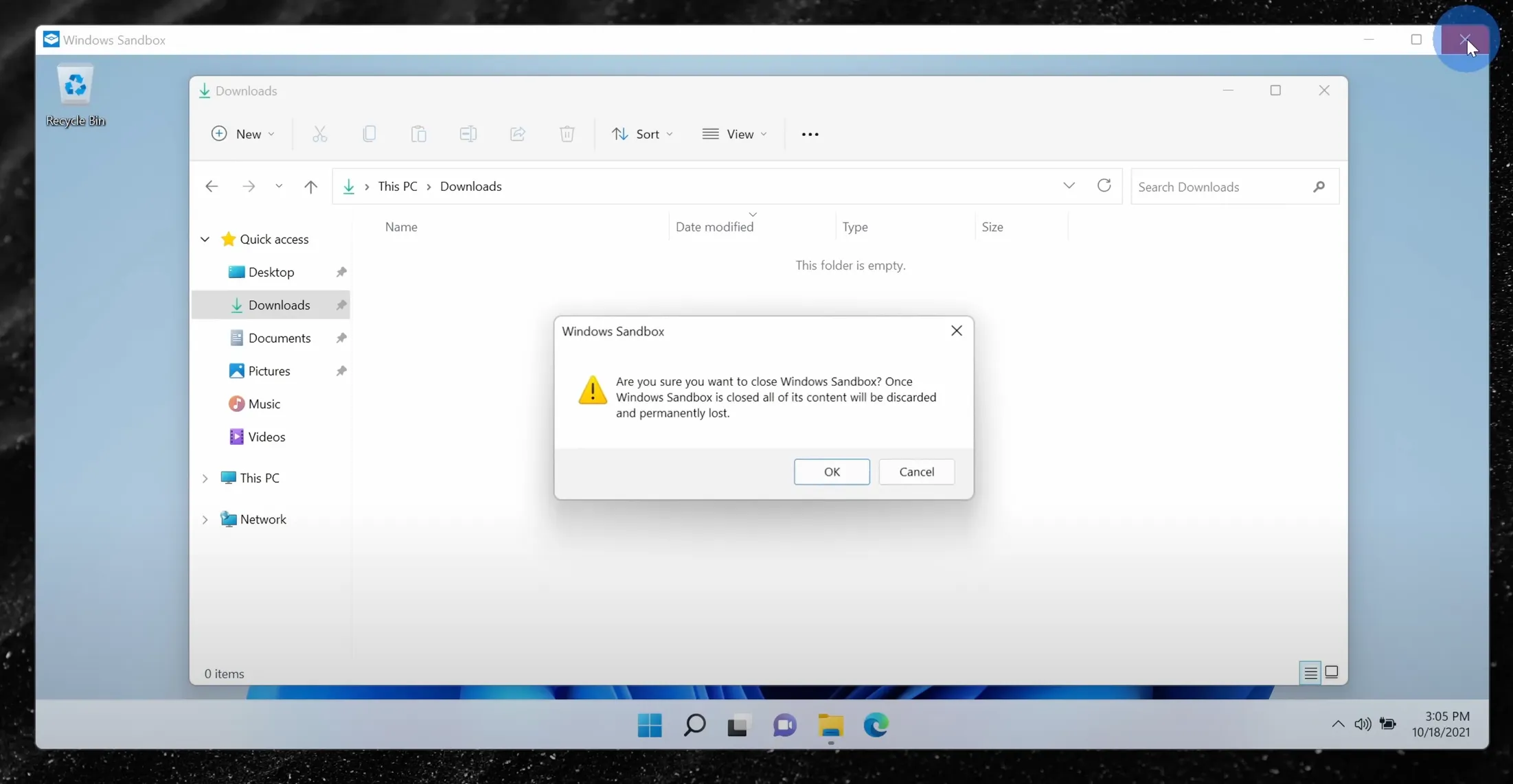
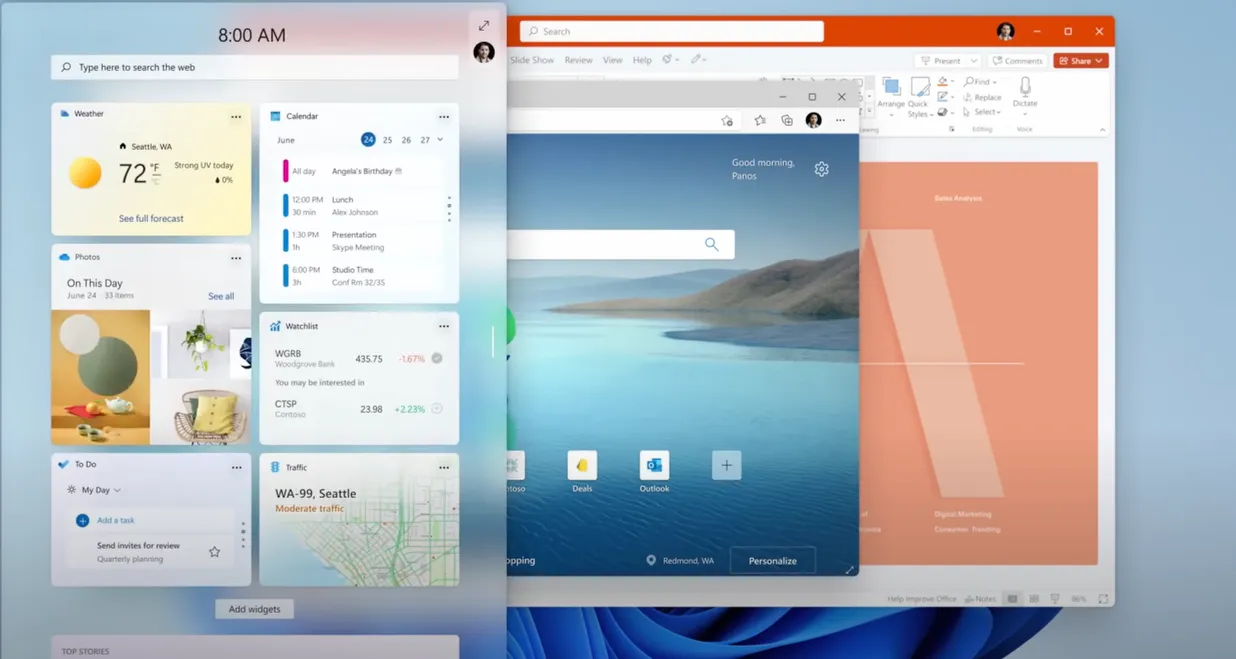
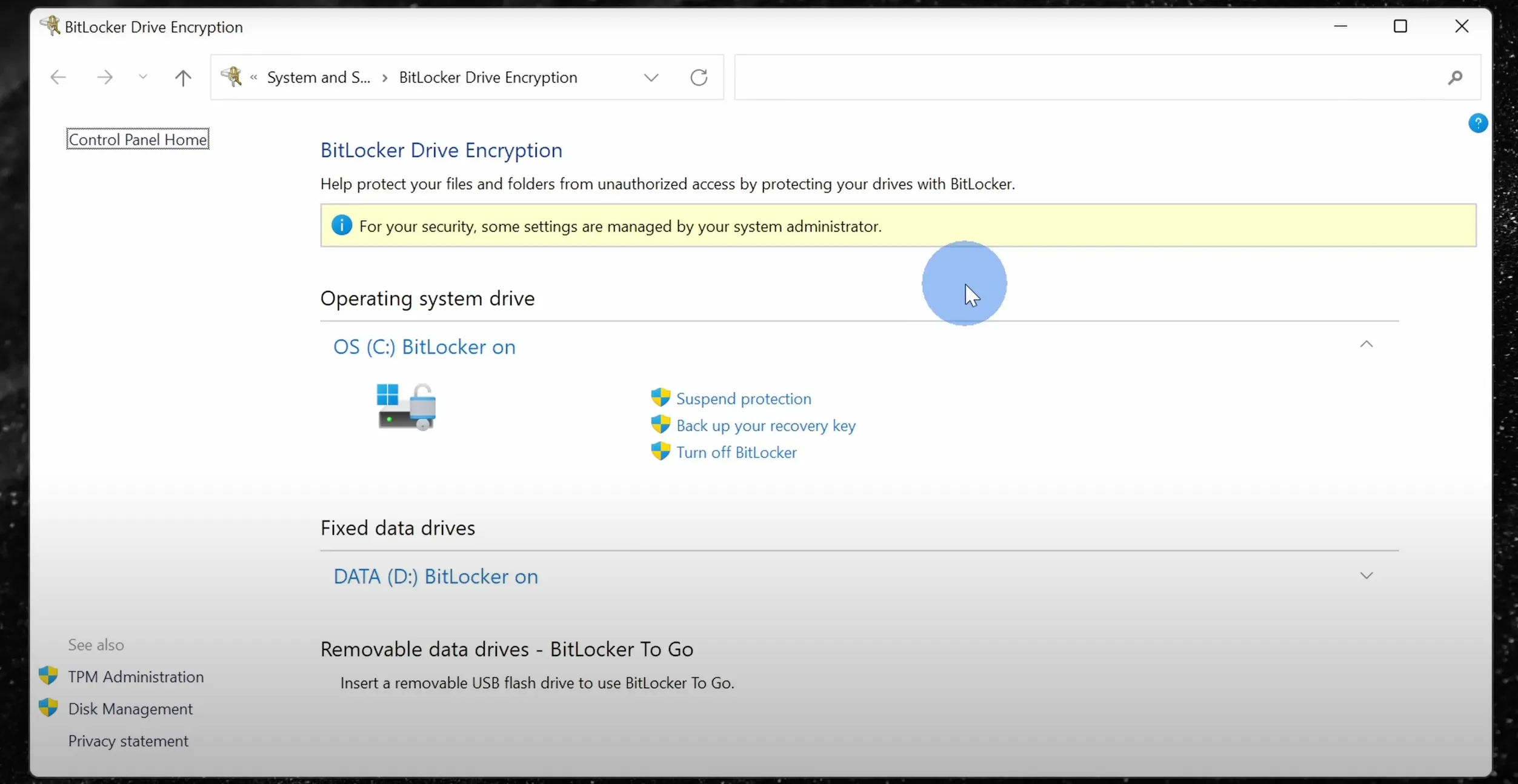
Your Windows 11 Pro Key Guaranteed for Life
By purchasing on our site, you benefit from our lifetime key guarantee. This means that if you encounter any problem with your license, we immediately replace your Windows 11 key to ensure continuity in your work and thus not find yourself blocked. This guarantee is included in the sale price. You do not need to pay an extra fee. This key will allow you to benefit from all the advanced features of Windows 11 Pro. Do not hesitate to contact us for more information on obtaining this key.
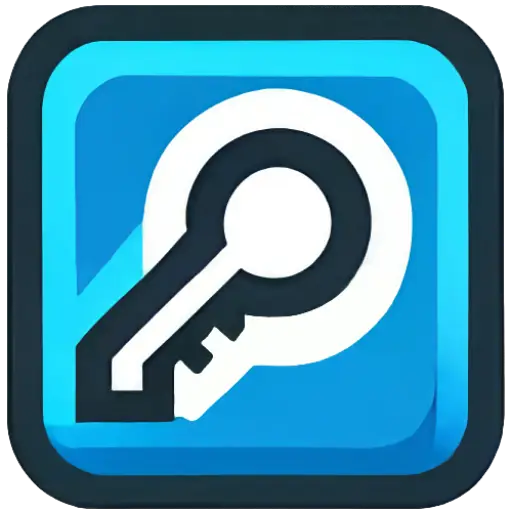
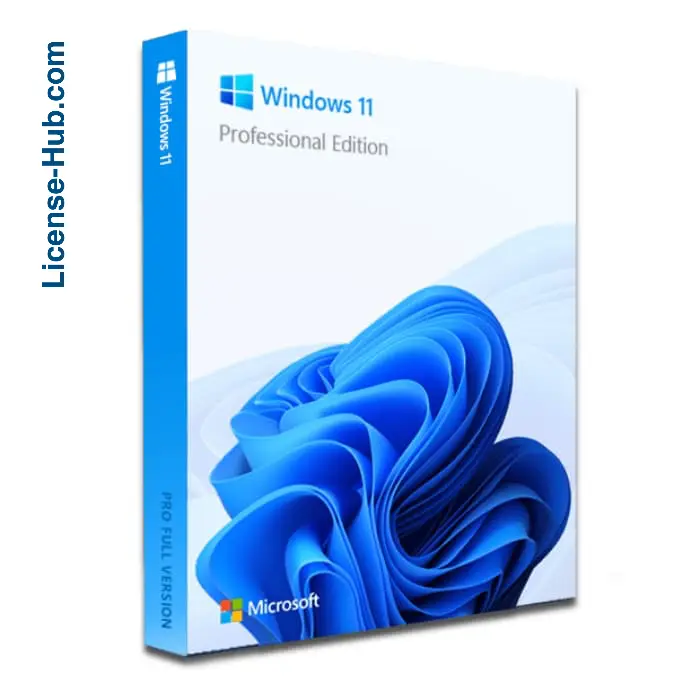
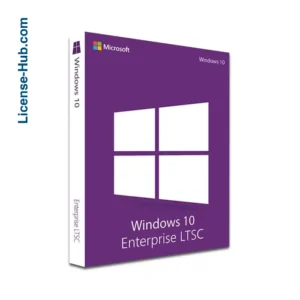
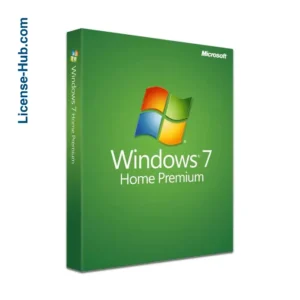
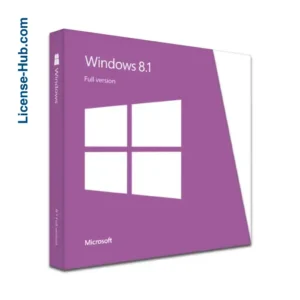
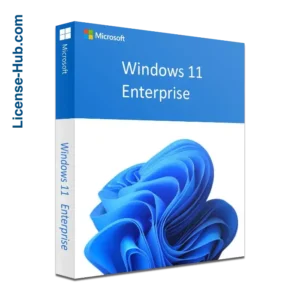
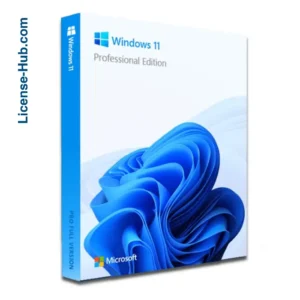
26 reviews for Windows 11 Pro Key