Office 2016 Professional Plus Lifetime License
Original price was: $235.00.$19.50Current price is: $19.50.
- 🖥️ Only for Windows
- 📧 Instant delivery by email
- 📋 Online 1-click activation
- ⏱️ Liftetime warranty
- ⬇️ Download link included
- 🧑💻 24/7 Assistance
Description
Includes the software: Word, Excel, PowerPoint, OneNote, Publisher, Outlook, Access, Skype for business.
- Retail and permanent license for Office 2016 Professional Plus. No subscription required.
- Includes both 32-bit and 64-bit versions.
- The key is valid for only 1 computer.
- Compatible only with Windows 7 and later versions.
System Requirements
- CPU: 1 GHz
- GPU: DirectX 10
- Memory: 2GB
- Storage: 3 GB available
- Screen Resolution: 1024 x 768
- .NET Framework: 3.5 or higher
Ten new features included with your Office 2016 pro license
1. Modern style interface
In line with the “modern” style interface (formerly called “Metro”) you’ll see in Windows 8, Office 2016 gets a facelift. Gone are the multiple shades of color that adorned the old interface, as well as the shadows and gradients that suggested three dimensions. Instead, everything is minimalist, flat, and stark, mimicking the tiles of the Windows 8 start screen. The only hint of frivolity is found in a watermark in the top right corner of the screen. The idea is that this new look will help you focus on your work rather than being distracted by objects decorating your screen. Whether or not the new design achieves this goal – time will tell – I like this cleaner aspect anyway.
2. Start screens
Each application supports a new color-coded start screen – blue for Word, green for Excel, orange for PowerPoint, green for Publisher. Like the start screens of other applications, Word’s displays a list of recent documents. While creating a blank document is the default option, you can also select a template, search for templates online, or click Open other documents to search for a document on disk or in a SkyDrive folder. These screens will make it easier for new users to find their way around, and experienced users will appreciate having all their options in one place at startup. The upper right part of the screen displays the details of the SkyDrive account you are currently using.
3. SkyDrive integration
Office 2016 is designed to integrate with the cloud, including SkyDrive and SharePoint. This is good news if you prefer to save your work online for access from anywhere, even though most small businesses and individuals still save their files locally. If you use SkyDrive, the account details appear in the upper left corner of all application screens, as well as on their start screens. Click on your account details to switch accounts and to manage it. When you save a document, spreadsheet, or presentation, the application saves by default to your SkyDrive account, but you can save to your local disk if you prefer.
4. Synchronization across devices
When you save your Office documents online, they are available to you (and others) from any device and at any time, through Office 2016 on a PC or tablet, or through the WebApps. Microsoft has already upgraded the WebApps for Word, Excel, OneNote, and PowerPoint with the new modern style and color coding of the Office applications. Additionally, Word, Excel, and PowerPoint save the last place you were working before saving, down to the letter, cell, or image. This feature makes it easier to resume work where you left off, even if you open the file on a different device than the one you used last time.
5. Touchscreen use
Some new features of the Office 2016 license are designed to make working with a touchscreen easier. The new Word reading mode opens a document in reading view, which allows you to scroll through the document by swiping horizontally with your finger. On a desktop computer with a touchscreen, you can, if you wish, switch back to a more traditional navigation mode. Click on the Touch Mode button on the Quick Access Toolbar – to the right of the program logo of each application – and the ribbon toolbar spreads its icons further apart to make them easier to access with fingers.
6. PDF editing
In the past, you could save a Word document as a PDF file, but until now, you couldn’t edit PDFs in Word without first converting them to Doc or DocX format. The new Word 2016 allows opening PDF files, editing them, and saving them in DocX or PDF format. When opened in Word, the file retains the PDF file structure, even for elements such as tables. This advance will be a big plus for many users, who can simply open a PDF and get straight to work.
7. Task pane formatting in PowerPoint
Formatting images, shapes, and other objects in PowerPoint is now more intuitive. Right-click on an image and choose Format Picture to open the new Format Picture task pane, which displays the formatting options available for that object. Click on another object, and the task pane options change to only show the options available for that object. You can leave the pane open while you work, so it’s visible without cluttering your workspace.
8. Easier charts
For users baffled by the plethora of chart options in previous versions of Excel, the new Recommended Charts feature is helpful. Select the data to be represented as a chart and click Insert > Recommended Charts to see options such as line, bar, and pie charts that the program recommends for your data. Click on each chart to preview what your data would look like in that form. Once you’ve selected and created a chart, small icons will appear outside its top right corner when you select it, allowing you to work with the chart’s elements, styles, and colors, as well as with the chart data itself.
9. More graphic options
In Word, PowerPoint, Excel, Publisher, and even Outlook, new icons on the Insert tab of the ribbon toolbar let you insert images from your local PC or from various online sources. Online options include inserting images from the Office Clipart online collection, through a Bing search, or from your own SkyDrive or Flickr account. (To access your Flickr account, you must first allow Office to connect to it).
10. Account connection
The Backstage view of the Office 2016 pro plus license applications (accessible via the File tab) includes a new tab called Account (or “Office Account” in Outlook). Here, you can log into your SkyDrive account or switch accounts. You can also see a list of connected services, such as Twitter and Facebook, and add services, such as LinkedIn and SkyDrive. The Office Updates area gives you information about the status of available updates. Click on Update Options to disable or enable updates and to view a history of Office 2016 updates.
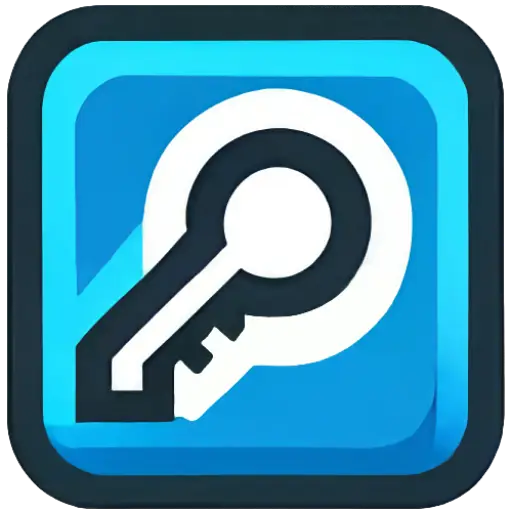
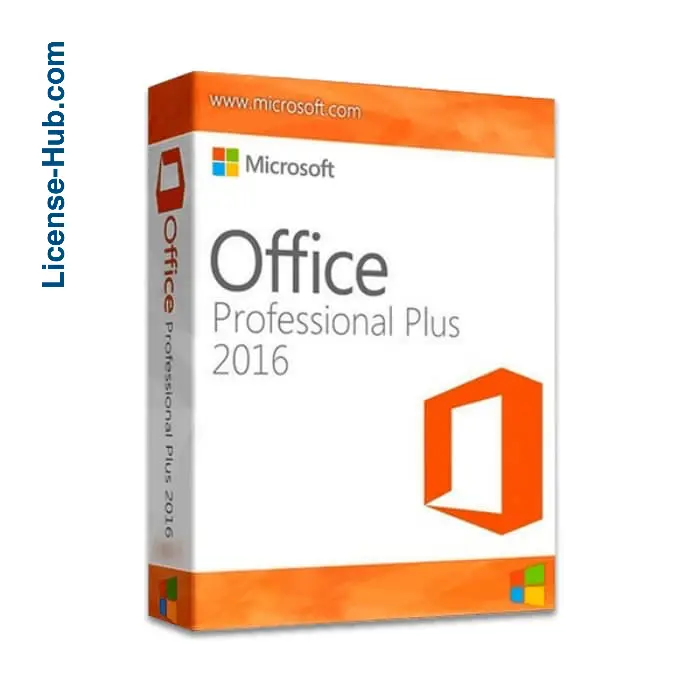
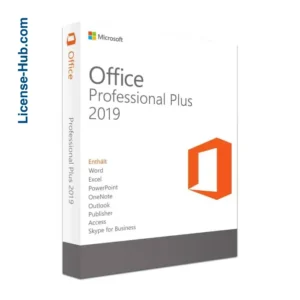
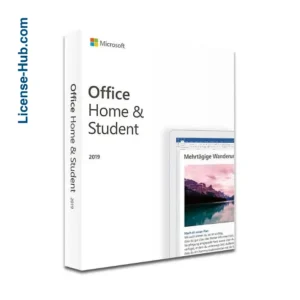
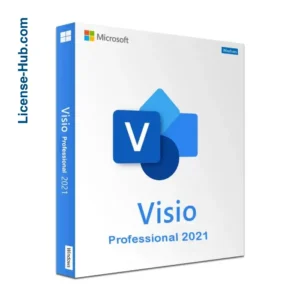
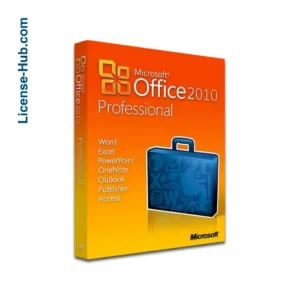
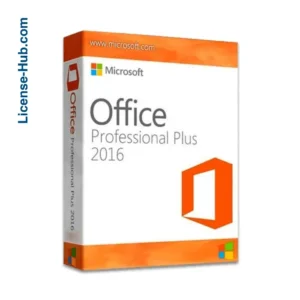
14 reviews for Office 2016 Professional Plus Lifetime License